Windows 8 & Server 2012
Please Note: Ostendo is fully compliant with Microsoft Windows 8 & Server 2012
Sales, Jobs, Assemblies & Purchasing
Customer Statements – By Company Site
We have added the ability to generate statements by company site. Therefore if the same customer has had invoices/payments entered for different sites (and this new option is selected), individual statements will be created for that customer per company site.
Customer Payments – Go to Sales Invoices
We have added the ability to go directly to the Sales Invoice screen from within the History tab, using the right click menu.
Customers – Auto Primary Contact Creation
We have added the feature whereby if a primary contact is entered against a Customer, and that contact doesn’t exist, you will be prompted to have that contact created. This also applies to when Customer records are imported directly into the database.
Suppliers - Auto Primary Contact Creation
We have added the feature whereby if a primary contact is entered against a Supplier, and that contact doesn’t exist, you will be prompted to have that contact created. This also applies to when Supplier records are imported directly into the database.
Purchase Invoices – Batch Entry Panel for Lines
We have added the Batch Entry panel to the lines tab where the invoice style is ‘Invoice Only’. This enables Item, Descriptors, Catalogue Codes & Lists to be used in batch mode (as is currently available in order screens).
Purchase Invoices – Default to Cost Centre in Allocation Type
We have added the ability to default the Allocation Type to Cost Centre (Only applies to Descriptors & Catalogue Codes, Items are defaulted to Inventory). This adds to the existing ability to default the allocation to Job or Assembly orders.
Purchase Rules - Job Allocation to Stock & Assembly Allocation to Stock
We have added 2 new rules into Purchase Rules:
- Allocate Job Purchase to Stock: If flagged, this option automatically receipts any stock purchases that were generated automatically from Jobs directly into inventory, rather than to Job Work in Progress (as it does by default).
- Allocate Assembly Purchase to Stock: If flagged, this option automatically receipts any stock purchases that were generated automatically from Assemblies directly into inventory, rather than to Assembly Work in Progress (as it does by default).
Note: If these options are selected then all receipts for that Order style will be receipted into inventory, and manual issues will be required to book stock to the Job or Assembly Order at a later date.
Sales Orders – Changing Required Date in the Order Header
We have added the ability to set the Required Dates for all sales lines when changing the Required Date against the order as a whole. You are still able to set different dates by line if needed.
Sales Types – Status
We have added a new option called Status (Active & In-Active). If In-Active is selected then that Sales Type will not be displayed in the Sales Types lookup.
Recurring Invoices - Usage Billing
We have added the ability to set the Contract Style to ‘Customer Usage Billing’. This new option allows the Recurring Invoice (Contract) to be linked to one or more Customer Asset Reading Names, therefore allowing invoices to be generated from the readings recorded (See also Customer Assets – Reading Names & Reading Values).
Recurring Invoices – Multiple Lines
We have added the ability to create multiple lines within the Recurring Invoice screen (previously only one line was possible). Where the contract could be linked to more than one activity or the Recurring Invoice has been setup for Usage Billing and there is more than one meter (Reading Name).
Job Orders – Go to Purchase Orders & Assembly Orders
We have added the ability to go directly to the Purchase Order or Assembly Order screens from within the Job Line Source tab (dependant on the Sourced By method). This is activated via the right click menu.
Job Orders & Sales Orders – Manually Configuring Rules Based Custom Products
We have added the ability to manually configure a Rules Based Custom Product, once all questions have been answered within a Sales and Job Order. In other words you still initially configure the custom product by answering defined questions, and then you’re able to manually configure the generated bill of material for fine tuning of the product.
Job Types – Status & Labour Cost Centre
We have added 2 new fields to the Job Types screen:
- Status: The options are Active & InActive. If In-Active, the Job Type will not be displayed in the Job Types lookup.
- Default Labour Cost Centre: This allows the setting of a default cost centre for posting labour in Non-Charge Jobs.
Job Orders – Extra Labour Cost Centre Posting for Non-Charge
We have added an extra Cost Centre field (for Non-Charge Invoice Style) for Labour posting. This effectively defaults the Non-Charge labour entries to the specified cost centre (allowing for separation of labour and materials costs in the ledger).
Job Rules – Job Invoice Numbering
We have added a new rule called ‘Job Invoice Numbering’ with options (‘Manual’ or ‘Automatic’). This rule determines whether the Job Invoice numbers are automatically sequentially generated, or can be manually set. When manual, the invoice number is pre-filled with the Job Number and suffix indicating the number of invoices created for the Job - this can then be overridden if required.
Note: This rule only applies to invoices generated from the Job Invoices screen
Batch Entry List Screens – Display On-Hand & Available Qty
We have added an additional 2 columns to the List screens (used in Order screens) to display both the current stock on-hand and the quantity available.
Bills of Material – Feature Groups for Features & Options
We have added the ability to define and link Feature groups to Features within Features & Options style of Bills of Material. This allows for the grouping and sequencing of like features when the user is presented with the configuration screen in Sales & Job Orders.
Assembly Rules – Block Receipts when Issues Remaining
We have added a new rule called ‘Block Receipts when Issues Remaining’. If flagged, this will prevent Assembly Receipts where there are remaining Assembly Issues. In other words, the actual issued quantity for all assembly lines will either equal or be greater than what was planned, or, the Status for the line has been set to Closed. Primarily designed for one off custom manufacturers, thus ensuring all costs have been collected before calculating the receipt cost.
Service
Customer Assets – Reading Names & Reading Values
We have added the ability to create one or more Reading Names linked to a Customer Asset. These can then be used for Usage Billing (See also Recurring Invoices - Usage Billing) or for predicting future services. The Reading Values screen allows for the entry of the actual readings linked to the reading name (See also Web Services – Mobile Meter Readings). These new screen can be found in the Related menu for the Customer Asset.
Customer Assets – Job Order Drill Down
We have added the ability to go directly to the Job Order from the History tab within the Customer Assets screen. This option is activated via the right click menu.
Pricing
Order Pricing Matrix and Discount Matrix – New Descriptive Field
We have added a new field called ‘Description’ for all Order Pricing Matrix and Discount Matrix rules, for ease of recognition when there could be hundreds of rules.
Inventory, Labour & Requirements
Items – Item Supersession
We have added the ability to flag Items as superseded (Additional Inventory Settings). Against the Item you define the Item code that will supersede it for Sales, Jobs and Purchasing (doesn’t apply to Assembly Orders). If there is a chained supersession (i.e. Item A has superseded by Item B which has been superseded by Item C which has also been superseded by D then, if Item A is entered you will be prompted with a message stating Item A has been superseded by Item D and then Item A will be swapped out for D).
Descriptor Mark-ups
We have added the ability to define mark-up percentages per price level - which works in conjunction with ‘Calculate Sell Price from Receipt Cost for Jobs’. In other words if a the descriptor has been flagged as requiring the sell price for a Job to be calculated from the receipt cost, then you now have the ability to define mark-ups linked to a price level. Previously, there was only one standard mark-up percentage for each descriptor. This screen is accessed via the Descriptors Related menu.
Item Mark-ups
We have added the ability to define mark-up percentages per price level - which works in conjunction with ‘Calculate Sell Price from Receipt Cost for Jobs’. In other words if a the item has been flagged as requiring the sell price for a Job to be calculated from the receipt cost, then you now have the ability to define mark-ups linked to a price level. Previously, there was only one standard mark-up percentage for each item. This screen is accessed via the Items Related menu.
Warehouses – Status
We have added a new option called Status (Active & InActive). If In-Active is selected then that Warehouse will not be displayed in the Warehouse lookup.
Locations – Status
We have added a new option called Status (Active & InActive). If In-Active is selected then that Location will not be displayed in the Locations lookup.
Labour Rules – The Application of Variable Overheads
We have added a new rule called ‘Variable Overhead Application’. This provides for the following:
- After Rate Scale: (the Default Option) This option applies the Variable Overhead percentage after the rate scale has been applied to the direct cost (i.e. If the direct cost was say $50,the variable overhead percentage was 20%, the fixed overhead was $15 and the rate scale was for double time (Factor 2) then resultant cost would be ((50 x 2) x 1.2) + 15 = $135)
- Before Rate Scale: This option applies the Variable Overhead percentage before the rate scale has been applied to the direct cost (i.e. If the direct cost was say $50,the variable overhead percentage was 20%, the fixed overhead was $15 and the rate scale was for double time (Factor 2) then resultant cost would be (((50 x 0.2) + (50 x 2)) + 15 = $125)
Create Required Orders – Display Generated Orders
We have added the option to display the Purchase Orders & Assembly Orders screens after generating order from the Create Required Orders screen. In essence a Filter Screen Condition is dynamically created and the screen is displayed with that new Filter Condition activated.
POS
POS Orders – Printing of Order Acknowledgement
We have added the ability to print an Order Acknowledgement if the POS Style is set to Order (rather than Invoice or Quote). The form used is the POS Quote form, with the caption changing from ‘Quote’ to ‘Order’ dynamically.
POS Rules – Deactivating End of Day Bank Deposits
We have added a new rule called ‘No EOD Bank Deposits’. If flagged, this will turn off the automatic creation Bank Deposits for End of Day routines.
General and Technical
System Screen Conditions – Additional Screens
We have some more screens that can be used in conjunction with System Screen Conditions. These are as follows:
- Customer Payments
- Customer Deposits
- Service Orders Required
- Job Pending Invoices
Note: Remember, this feature allows screens (or lookups) to be conditioned by user. In other words, restricted views of data can be applied at a user level (i.e. Display Orders for a certain site)
Web Services – Mobile Timesheets
We have added a new Web Services Template called ‘Mobile Timesheets’. This allows employees to capture their timesheet entries remotely via their Smart Phones or Tablets (Designed for Mobile Touch devices). The idea is that the employee logs in (uses POS password in the Employee screen) and then able to enter times against specific Jobs or against Non-Charge cost centres. When the employee logs in there is a check made to determine whether there is an existing Timesheet batch in Ostendo, if not a new one is automatically created (if there is more than one, the latest batch is used – allowing staff back in the office to validate the entries before final posting).
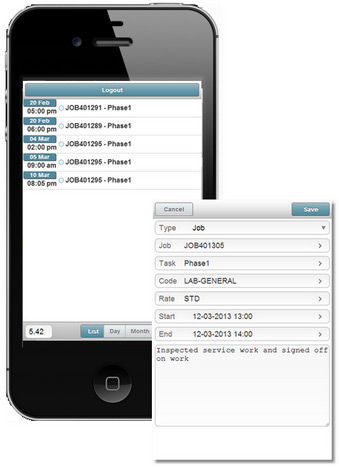
To download this template, create a new Custom Script (File-Scripting Configuration-Script Editor), select ‘Web Service Style’ and click the ‘Download Online Template’ button. A ‘Select a Script Template’ popup window will appear, from which you are able to select the ‘MobileTimesheet’ template. Once downloaded (so long as you have Web Services running) you are able remotely capture readings.
Note: The security for this template is via the Employee and their password (uses the same password as POS). For android devices, ensure you use latest version of Chrome as your mobile browser to run this script.
Web Services – Mobile Meter Readings
We have added a new Web Services Template called ‘Mobile Meter Readings’. This allows employees to capture readings real time for Customer Assets via their Smart Phones or Tablets (Designed for Mobile Touch devices). To download this template, create a new Custom Script (File-Scripting Configuration-Script Editor), select ‘Web Service Style’ and click the ‘Download Online Template’ button. A ‘Select a Script Template’ popup window will appear, from which you are able to select the ‘MobileMeterReadings’ template. Once downloaded (so long as you have Web Services running) you are able remotely capture readings.
Note: The security for this template is via the Employee and their password (uses the same password as POS). For android devices, ensure you use the latest version of Chrome as your mobile browser to run this script.
Web Services – Compression Option
We have added the ability to use HTTP compression in Web Services. This option is set in the File-Scripting Configuration-Scripting Preferences screen.
Web Services – Security Certificates (HTTPS)
We have provided the ability to run all web service scripts using security certificates (HTTPS). This effectively encrypts all data being sent to and from remote browser and Ostendo. You define the SSL Certificate and Key files in the File-Scripting Configuration-Scripting Preferences screen. When starting Ostendo Web Services you will also be required to pass an additional start-up parameter for the port to be used for SSL (i.e. "C:\Program Files\Ostendo\Ostendo.exe" STARTUPID:SAMPLE WEBSERVICE:85 SSLPORT=446 Username=Admin Password=Pass)