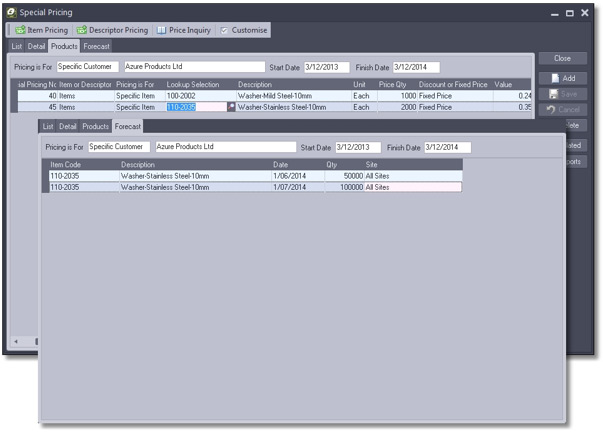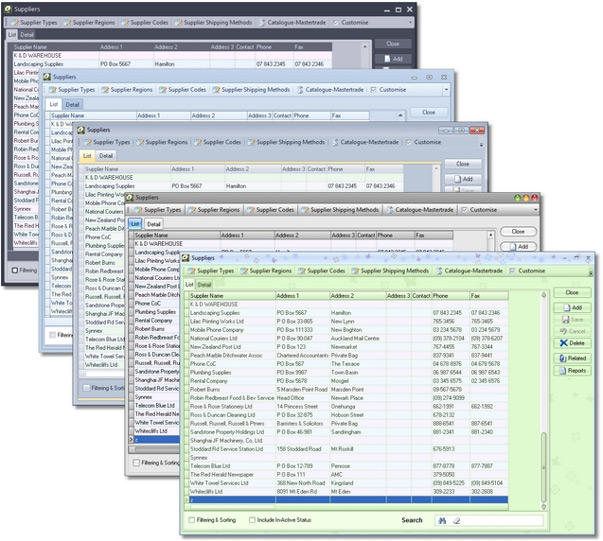|
|
|
|
Ostendo Update Notes for May 2014FinancialSystem Settings – New Accounting System Options: There are 3 new accounting systems Ostendo now posts to (MYOB AccountRight Live, MoneyWorks and Xero). It is important to highlight that all the new accounting systems we integrate with are via a completely new method to the previous integrations. In essence we now have a seamless integration that no longer requires a separate batch process to post – the frequency is set by the company (effectively providing integrated financials). The setup for each of the accounting systems is detailed in separate papers. But in concept they all follow the same steps:
Tax Codes – External Tax Codes: There are 2 new external Tax Codes that can be defined against each tax code within Ostendo. These are used when posting through to the new accounting systems supported. The Purchase Tax Code is not required, but is helpful when integrating with accounting systems like Xero (where they force different tax codes for sales and purchasing). If the External Purchase Tax Code is left blank the first External Tax code is used for both Sales & Purchase style of transactions. User Security – No External Posting: We have added the ability to turn off automatic posting of financial transactions to the accounting system. This could be applicable where the user name is used for say Queue or Web Services, or they are in an environment where the internet (if accounting system is remote or cloud based) is un-reliable. Note: Because of the design of the background posting, the transactions will automatically post via another user (and because of the multi-threaded design, will not impact the operation of the user). External General Ledger Codes – Classification: We have added the ability to classify each of the external General Ledger codes (i.e. Income, COGS etc...). These are populated automatically when the Ledger codes are imported from Xero, MYOB AccountRight Live or MoneyWorks. General Ledger Settings: This is a new screen designed to setup the security and authentication for the accounting system linked to (see separate papers on each accounting system for specific details). From this screen you can also test the connection to the system, import General Ledger Codes, Customers and Suppliers (or optionally export Customers or Suppliers from Ostendo) and update our internal scripts to the current version for the nominated accounting system. Inventory Items – Configured Item Codes We have added the ability to define a Manually Configured Item code definition (used for One off or Engineered to Order products). The idea is that a template item code is setup, and then used as the basis to automatically create a unique item for that order. So, when that item code is entered and saved, in either a Job or Sales Order/Quote, it’s automatically replaced with a unique code that has taken all the settings (including Bills of Material) from the original template code, and created for that specific Order/Quote. The 2 options available are: 1. New codes are automatically generated using this code as a template: This needs to be set for the feature to work
Note: If the Manually Configured Item is created using this new rule, the configured Bill of Material is also replicated as a standard Bill of Material. This allows for a future Quote/Order to use the exact previously configured Bill of Material. Quick Transfer: We have created a new screen that facilitates the fast entry of Inventory Transfers from Warehouses & Locations within Ostendo. The idea was to design a screen that would accept barcode scanning and was optimised for minimal user interaction. The header of the screen allows the entry of warehouses and locations (these are not mandatory, but if the To Warehouse and location fields are left blank, the user will have to manually enter these in the transfer grid). There is also a Search Code field that allows the entry of full, or partial: Item Code, Description, Serial number, Batch, Grade, Colour, Size or Barcode values (checks both internal and external barcodes). Any, or all of these fields can be entered, reducing the inventory records returned to the transfer grid.
Once the transfer quantities have been entered there is a button captioned ‘Transfer Items’, which then creates a Transfer batch, which, if required, can be viewed in the ‘Inventory Transfer’ screen. Inventory Count – Category & Sub Category: We have added the Category and Sub Category to the Count Lines Items – Exclude from POS: We have added a flag to hide the specific item from the POS lookups Serial, Batch and Revision Traceability Inquiry: We have added a new Inquiry screen that displays all the transactions for a specific serial number, batch number or revision number. CRM CRM Rules - Prospect Customer Record: There is a new rule called ‘Prospect Customer Record’. There are 3 possible values for this: • No Creation: This basically means that, if a Prospect is entered against a ticket, no action will be taken (the prospect will remain only as a contact). • Create Immediately: This, if selected, will automatically convert the Prospect entered within the Call Centre to a Prospect Customer, thereby allowing Quotations to be created. • Create on Demand: This, if selected, will allow the user to manually convert a Prospect in the Call Centre to a Prospect Customer, via a button that automatically appears. Call Centre – Prospect Customers: We have added the ability to create Prospect Customers either automatically or manually based on the CRM Rules – Prospect Customer Record setting. Call Centre – Auto Adjust Action Required Dates: If a required date is altered for an action, all later actions will be adjusted to reflect the day change difference. LabourLabour Rules – Timesheets Interpreted: This new option, if turned on, provides the ability to Interpret Timesheet entries based on rules as defined in the new Rate Scale Matrix screen (found in ‘Labour-Settings-Rate Scale Matrix’). Note: If set, when posting the Timesheets, only Interpreted lines will be posted (Total hours for Interpreted Lines must also balance to Non Interpreted Lines).
Rate Scale Matrix:We have added a new screen designed to capture the rules for interpreting Timesheets. The logic for the rules is as follows:
Timesheets – Interpretation: As outlined in the Rate Scale Matrix description, we have included the functionality to interpret raw times entered and generate new interpreted times based on pre-defined rules (Rate Scale Matrix). This functionality is activated via the new Labour Rule ‘Timesheet Interpreted’, and once turned on, will only post interpreted entries to Jobs and Assemblies.
Some of the key reasons for using this new feature are:
AssemblyBills of Material - Multiple BOM Versions can now be created by using the ‘Create BOM Version from Selected BOM’ in the ‘Bills of Material Creation’ screen. Only one BOM version is current at any one time, and this can be swapped via a button captioned ‘Set Current’ (which only displays when on a Non Current version).
Bills of Material – Components can be made ‘Obsolete’ or ‘In-Active’ if the version is Non Current. However if that version is either made Current or used in assembly order, all components are validated before its use. Assembly Orders – When creating a new order, if there are multiple versions of the BOM, you have the ability to select another version. Assembly Rules – Auto Issue to Linked Job: There is a new rule called ‘Automatically Issue to linked Job’. This, if set, will issue the Assembly Receipt to a Job Order if that Assembly Order was created from the Job (via Source on Demand). Assembly Rules – Do Not Explode Phantoms: There is a new rule called ‘Do Not Explode Phantoms if Free Stock Available’. This setting applies to both creating new Assembly Orders and for Inventory Replenishment. Assembly Receipts – Import Serial Numbers: There is a Lookup icon in Qty field of receipt lines from which a Text File of Serial Numbers can be imported. Standard Cost Rollup – Extra Fields: We have added Sourced By, Category & Sub Category for filtering and selection purposes (the ‘Select All’ button now only selects what has been filtered in the List – like others screens). Assembly Rules – Default Close Date: There is a new rule called ‘Default Assembly Close Date’. This can be set to one of two values:
Assembly Closing – Ability to override Close Date: We have enabled the ability to change the default Close Date (Note: This is the date used for any Work in Progress variance transaction). JobsJob Quote Change Rules - This is a new screen found in the ‘Jobs-Settings’ sub menu. The screen is designed to flag the quotes changes captured when either converting the Quote to an Order, or when run from the ‘Quote Opt & Quote Convert’ button. Tolerance percentages can be defined against the Cost & Price logging therefore reducing the sensitivity.
Job Quotes – Revisions: Multiple Quote Revisions can now be created by using the ‘Create a Quote revision from the Selected Quote’ in the ‘Job Order Creation’ screen. Only one revision is current at any one time, and this can be swapped via a button captioned ‘Set Current’ (which only displays when on a Non Current version). There are a number of new fields in the JOBHEADER table to track the revision status, revision date, revision number and quote status. Job Rules – Copy Converted Quotes: There is a new rule called ‘Make a Copy of Converted Quotes’. This rule does as it suggests; takes a copy of the quote at the time it’s converted to an order. It suffixes the quote number with a ‘@##’ – the ## indicating the quote revision; and because it flags the Order Status as ‘Lost’, there is a new field called ‘QUOTESTATUS’ which is set to ‘Copy of Converted Quote’ for reporting purposes. We also use this new QUOESTATUS field to indicate ‘Revision of Converted Quote’, ‘Revision of Lost Quote’ and for true lost quotes: ‘Lost Quote’. Job Quotes – Capturing Costs: We have added the ability to enter costs against Job Quotes (only for standard Job Lines, not Task Bills). This is activated in the Job Rules screen via the new rule ‘Allow Costs to be Posted to Quotes’. This setting will also allow Job Quotes to be selected from within Timesheets. The costs are immediately posted to the cost centre as defined in the Sales Mapping Matrix and are flagged as Non-Charge (therefore never impacting Work in Progress). Job Quotes & Orders - Configured Bills of Material: We have added the ability to define multiple quantities per configured BOM, allowing for alternate unit prices to be calculated based on amortising the setup costs across larger run quantities. There is also the ability to alter the mark-up or margin percentages per alternate quantity.
Job Transactions – Deliveries: We have added the capability via the Job Transactions screen to create Job Deliveries. There is a new dropdown Style field that has the option of ‘Delivery’; and when selected there are a number of extra fields for delivery tracking and printing of a delivery document (only one order can be selected when the Delivery style is chosen). Job Invoices – Override Billing Customer: For scheduled Invoices there is now the ability to select a different billing customer before creating the invoice Job Type Posting Template – This is a new screen found in the ‘Jobs-Settings’ sub menu. The screen is designed to predefine cost centre mapping rules by Job Type (see below for more detail) Job Invoices – Cost Centre Posting: We have added the ability (Only for Scheduled Invoices) to define the exact Cost Centres (ledger codes) posted to with ratio values (not percentages, as ratios mean the user doesn’t have to calculate the exact percentage). An extra tab appears which is automatically populated via one of three rules (defined in Job Rules):
Job Order Issuing – Zero Quantities: There is a new flag in this screen setting the default issued quantity to zero (rather than the remaining quantity). Job Types – No Work in Progress: We have added the ability to post all issues to a Job Order straight to the Cost of Goods Sold accounts (based on the Sales Mapping Matrix Rules). If set, when the invoice is generated, only revenue is posted. Note: Once a Job Order is created (based on Job Type) the No Work in Progress setting will stay with that Job through its life. Job Invoices – Use Actual Costs up until Invoice Date: We have added a new option called ‘Cost upto Inv Date’ selectable for scheduled Invoices. If selected; only the actual costs entered up to the date of the invoice are transferred from Work in Progress. Job Rules – Default Close Date: There is a new rule called ‘Default Job Close Date’. This can be set to one of two values:
Job Closing – Ability to override Close Date: We have enabled the ability to change the default Close Date (Note: This is the date used for any Work in Progress variance transaction). SalesSales Quotes – Revisions: Multiple Quote Revisions can now be created by using the ‘Create a Quote revision from the Selected Quote’ in the ‘Sales Order Creation’ screen. Only one revision is current at any one time, and this can be swapped via a button captioned ‘Set Current’ (which only displays when on a Non Current version). There are a number of new fields in the SALESHEADER table to track the revision status, revision date, revision number and quote status. Sales Rules – Copy Converted Quotes: There is a new rule called ‘Make a Copy of Converted Quotes’. This rule does as it suggests; takes a copy of the quote at the time it’s converted to an order. It suffixes the quote number with a ‘@##’ – the ## indicating the quote revision; and because it flags the Order Status as ‘Lost’, there is a new field called ‘QUOTESTATUS’ which is set to ‘Copy of Converted Quote’ for reporting purposes. We also use this new QUOESTATUS field to indicate ‘Revision of Converted Quote’, ‘Revision of Lost Quote’ and for true lost quotes: ‘Lost Quote’. Sales Rules – Recurring Invoice Costs: We have added the ability to post costs (as defined against the Descriptor Code) to the Sales Invoices created. Sales Deliveries – Import Serial Numbers: We have added the ability to import serial number for a Sales Delivery via selecting a text file. Sales Rules – Auto Pick All Items: This option will now automatically pick only the current revision number if the item has been defined as revision tracked. Batch Invoice Printing – Specific Site: We have added the ability to print invoices for a specific site Sales Quote Change Rules: This is a new screen found in the ‘Sales-Settings’ sub menu. The screen is designed to flag the quotes changes captured when either converting the Quote to an Order, or when run from the ‘Quote Opt & Quote Convert’ button. Tolerance percentages can be defined against the Cost & Price logging therefore reducing the sensitivity.
Sales Quotes & Orders - Configured Bills of Material: We have added the ability to define multiple quantities per configured BOM, allowing for alternate unit prices to be calculated based on amortising the setup costs across larger run quantities. There is also the ability to alter the mark-up or margin percentages per alternate quantity. Note: See Job Quotes & Orders – Configured Bills of Material for more detail. Customers – Customer Style: We have added the ability to define a Customer as either a Prospect or a Customer using the new Customer Style field. This can either be set by the user (based on their security – a new rule has been created for this) or automatically set when a new Prospect Customer is generated from the Call Centre (see CRM for details). If the user is defined as only able to create a Prospect, then the Customer will be set to Prospect and put on Credit Stop (therefore only allowing Quotes to be created) with a warning message indicating they are a Prospect. AssetsCompany Assets – Linking to Customer Assets: We have provided the ability to both link to and create a Customer Asset (Service Asset) from within the Company Asset screen. The default customer used when generating the Customer Asset, is defined in ‘General Rules – Customer used for Company Assets’. Customer Assets – Linking to Company Assets: We have provided the ability to link to an existing Company Asset (and if linked, set the new field ‘Asset Style’ to ‘Company’). PurchasingPurchase Rules – Purchase Order Approvals: This rule defines whether or not Purchase Order Approvals and any Limits are enforced. Purchase Order Allocations – Go to Options: We have added the ability to go directly to either a Sales Order, Job Order or Assembly Order based on what the line has been allocated to. Suppliers – Purchase Order Email Address: We have added the ability to set a default email address for Purchase Orders (rather than using the one against the supplier as a whole). Purchase Approval Limits: This is a new screen designed for defining the purchasing approval limits by user. The scope of the limit has 3 options (each with their own horizon days):
There is another dropdown option called ‘Use Remaining Value or Order Value’. This either looks at the remaining order value (based on Remaining Quantity * Unit Price) or order value (based on Order Quantity * Unit Price). Purchase Invoices – Billing Suppliers: We have added the logic in for the Billing Supplier hierarchy when matching to Purchase Receipts. In other words; when selecting receipts to match for a suppliers invoice, you will also be presented with the receipts for any other suppliers that have been linked to that supplier via the billing supplier flag in the main supplier screen. POSPOS Rules – Backorder Capability: We have added a new rule called ‘Back Orders Activated’, which allows for the following (if a POS transaction is entered as an Order first):
POS Stations – Default Order Style: This sets the default Order Style for each new POS transaction created on that terminal. This is useful if there is a POS terminal that primarily takes orders rather than invoicing directly. POS Rules – Allow Invoice Confirmation Print: Allows the POS user to print an Invoice confirmation (like Order Confirmation) POS Rules – Select Payment Method: Pops up the button list of Payment methods before displaying the POS Payment screen. Requirements
Inventory Replenishment – Include Pricing Forecast: We have added the ability to optionally define as to whether Pricing Forecasts are included or not in the run. This relates to the new Forecasting feature in Special Pricing: The idea is that a special promotion can be defined with its own forecast which, when included, is added to the existing standard forecast. Inventory Replenishment Results – Transfer Qty Included: We now display and include any planned transfers held against the site in the replenishment run. Inventory Replenishment Speed: We have further optimised the speed of a replenishment run: also included is the ability (via a function) to schedule the run using Queue Services and a single line script (i.e. 4:00am each morning). Create Required Orders – Versions for Assembled Products: We have added in a field called ‘Version’ (only displayed for Assembled Products) to the Create Required Orders screen. This allows the selection of a different version of Bill of Material (if one exists) for the Assembly Order creation. Pricing
Special Pricing – New Contract No Linking: We have added the ability for the system to automatically group all special prices with the same Date and Customer range for ease of entry and maintenance. Special Pricing – Forecasts: We have added the ability to create specific forecasts against special priced items (promotions). This can then be used when running Inventory Replenishment. Special Pricing – Qty Breaks: We have added a new quantity field for each special price, allowing for unlimited quantity breaks. Discount Matrix – Sub Category: We have added the ability to select sub category for a rule. Order Pricing Matrix – Sub Category: We have added the ability to select sub category for a rule. Order Pricing Matrix – One Per Qty: We have added the ability to have the quantity of the Descriptors/Items inserted based on a predefined quantity of the main product sold (i.e. For each 5 the Customer buys, they receive a bonus of 1) General and SystemUser Defined Ostendo Look and Feel: We have added the ability for a user to define their own look and feel for Ostendo using another 24 skins and styles, selectable from the System Info bar in the main screen. Following are a few examples:
General Rules – Customer Used for Company Assets: This is the default Customer used when generating a Customer Asset from the Company Asset screen. System Settings – Dynamic Archive Days: We have added the ability to automatically archive closed and updated transactions from opening screens (i.e. Sales Orders, Job Orders, Invoices etc...) based on a number of days. This feature doesn’t actually remove the data but filters it out for everyday operations (making the screen loading faster); the data is still there for reporting and analysis. Sales Mapping Matrix – Extra Options: We have added the ability to include Sub-Category, Code Type and Code for rules. User Security – Can only create Prospect: This setting, if turned on, will default any customer created via that user to the new style of ‘Prospect’ (with Credit Stop activated). User Security – Hide Assembly Costs: We have added the ability to hide costs in the Assembly Order screen. User Security – Allow Purchase Approvals: This new rule allows the user to approve their Purchase Order, in conjunction with the new rule in Purchase Rules. If Limits have been defined against the User then these will override the approval setting; in other words, even if I try to set my order to ‘Approved’, it will automatically set itself to ‘Waiting Approval’, if my limits have been exceeded. User Security - Hide Item Buy Prices: We have added the ability to hide the Item Buy Prices when the user displays the Item screen. User Security - Hide Descriptor Buy Prices: We have added the ability to hide the Descriptor Buy Prices when the user displays the Descriptor screen. User Security – Default Operations Centre Company Type: We have added the ability to define a default Company Type in against the user. If left blank the Operation Centre defaults to ‘Customer’. API ServiceThe new Ostendo API Rest Service provides the facility for third-party applications to integrate with Ostendo easily. Any application which can make HTTP calls can integrate with Ostendo via this service. Even common applications like MS Excel can be integrated with Ostendo via user-written macros which talks to the Ostendo API Service. There is a separate paper detailing more on this service, how it’s setup, and how it’s used. Following are a few of the key points:
In essence this new service provides a secure, lightweight, high speed connection to Ostendo using commonly used industry standards across the internet or local network. A paper on the API Service for Ostendo is available from Development-X Limited. Ostendo® adds advanced inventory, job costing, manufacturing, service and distribution to your accounting system.
|
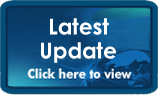
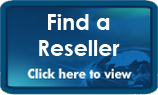
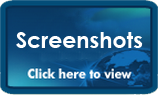
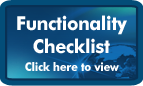

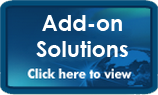

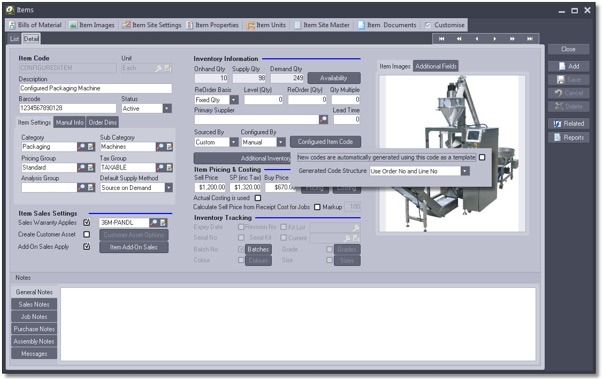
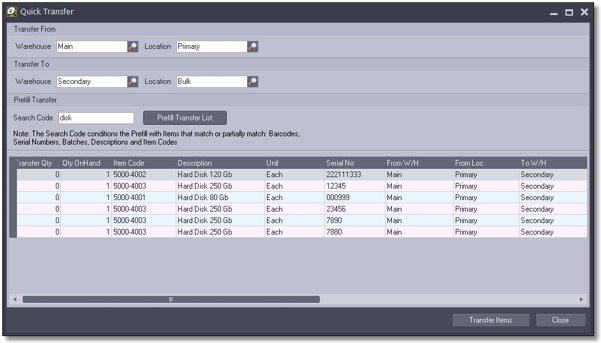
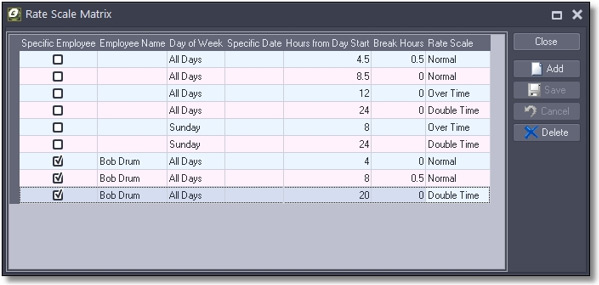
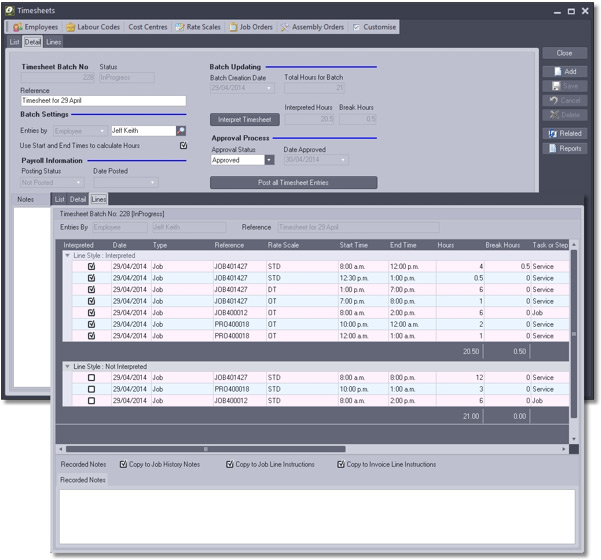
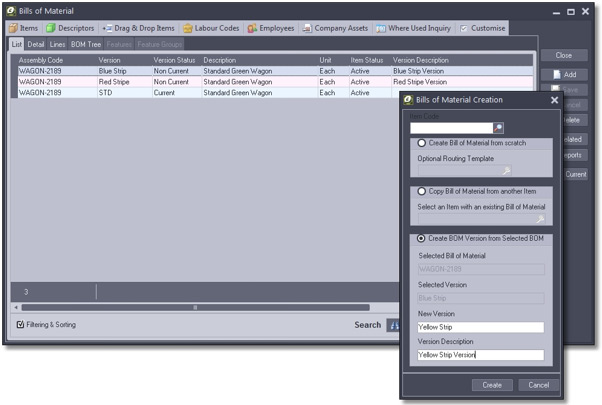
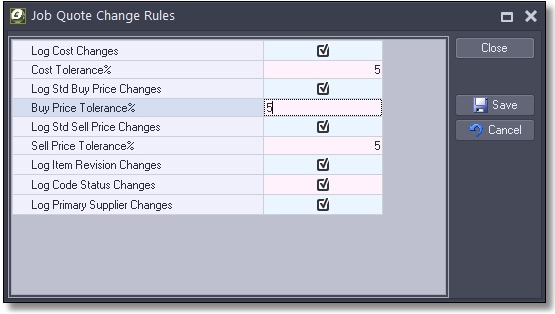
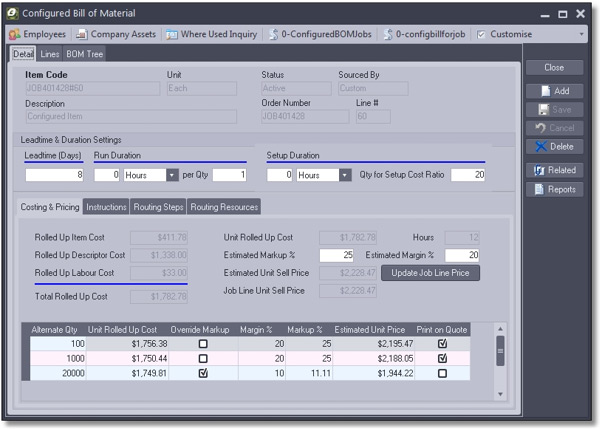
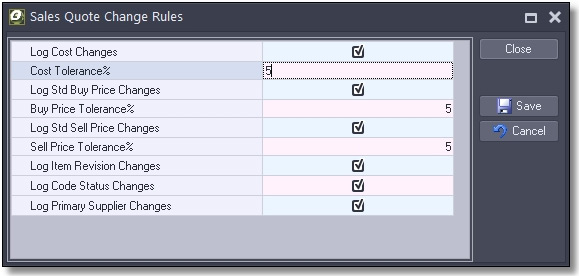
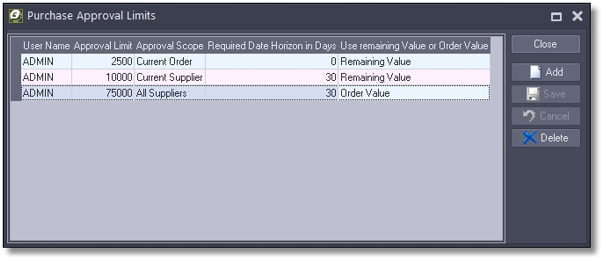
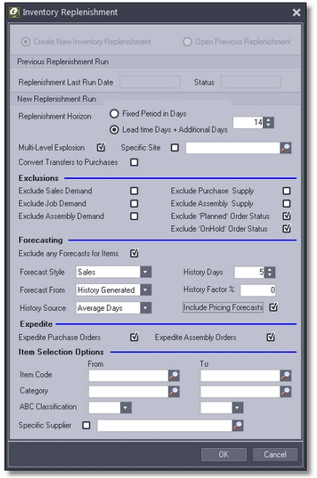 Inventory Replenishment – Convert Transfers to Purchases: We have added the ability to override the Transfer requirement to a purchase requirement for the specific run. This only applies when multiple sites are involved and items have been defined as being sourced via transfers from other parent sites (Distribution Requirements).
Inventory Replenishment – Convert Transfers to Purchases: We have added the ability to override the Transfer requirement to a purchase requirement for the specific run. This only applies when multiple sites are involved and items have been defined as being sourced via transfers from other parent sites (Distribution Requirements).